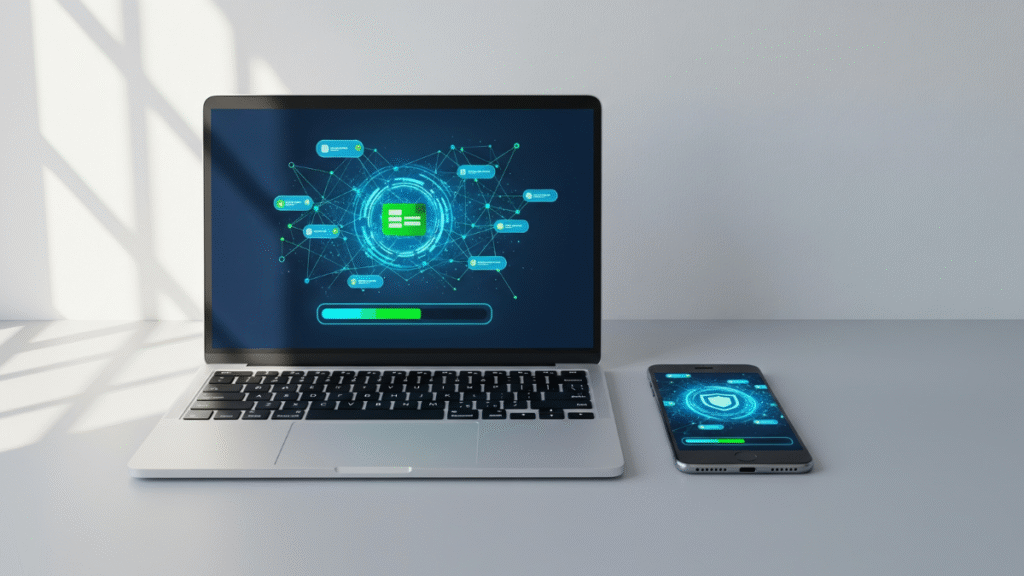For most people, the phone is more than just a gadget. It’s a vault of memories, work files, and daily communication. Losing this generally makes people anxious and overwhelming. Whether it is about few taps on the wrong button, a failed OS update, or dropping it into water or even cracking the screen. It can suddenly make years of photos, videos, contacts, or even WhatsApp chats disappear.
People whether they come from tech or non tech background start trying and search thing on their own to bring back what’s lost, but this can makes the matter even worse if things don’t work out as planned.
To make this simple to users, Android data recovery software like Stellar Data Recovery for Android is created. The software is not just for techies but for anyone who wants a simple way to bring back what matters most.
What Makes This Software Stand Out
Unlike many recovery solutions that demand phone rooting (and the risks that come with it), this program works without tampering with the core system. It scans the device thoroughly, even if the phone is damaged or mildly responding, it can retrieve lost or deleted files in such extreme cases.
It supports Android versions starting from 6 all the way up to the latest releases, and works smoothly across popular brands like Samsung, OnePlus, Xiaomi, Google Pixel and more.
Why it’s worth a try:
- Simplest design – The interface is built for everyday users, not just IT professionals.
- Affordable plans – Pricing starts at $29.99, offering strong recovery features without being heavy on the wallet.
- Wide data recovery range – From photos and videos to contacts, call logs, WhatsApp and WhatsApp Business conversations, the tool covers almost every type of data.
- WhatsApp Google Drive recovery – A feature that allows users to restore chats even from Google drive backup they thought were gone.
- Root free safety – By avoiding rooting, it ensures the device remains secure.
- Deep scan ability – The software’s detailed scanning the internal memory may take time, but it increases the chances of recovering files that other tools might miss.
How it works
Before opting for this (or even any other software), it is worth noting that no recovery software can bring back data that’s been overwritten (for instance, when the phone is used heavily after data loss). To maximize results, it’s best to stop using the device once files go missing.
Just like how AI-powered presentation tools are transforming productivity workflows, this recovery software focuses on saving time and effort by simplifying complex tasks.
With that in mind, following is the step wise breakdown of software installation:
- Download & Install – Download and install the software on a Windows PC (since it is just for Windows users as of now)
- Connect the Device – Link your Android device with the PC using USB Cable
- Enable USB Debugging – Don’t panic, it’s super easy to execute and the software will guide you how to do it if you don’t know about it.
- Select desired data you wish to recover – The program asks which type of data (messages, media, contacts, etc.) to scan for.
- Scan the Phone – A full device scan runs, duration depending on data volume and phone performance.
- Preview Results – Recovered files are displayed before saving. It is useful since it allows users to have a check on whether they are able to see their lost data.
- Recover & Save – If you’re able to see your lost data, you can save that on your desired location in your PC
Note: The free version lets users run scans and preview recoverable data, but saving files requires activating the paid license.
Final Verdict
This Android data recovery software is built for real-world scenarios, from accidental deletions to broken screens and malware attacks. It combines ease of use with powerful scanning capabilities, all while keeping the process safe by avoiding rooting. For anyone caught in a stressful moment of data loss, it offers peace of mind and a reliable chance of recovery.
If you’re still unsure which recovery tool fits your needs, independent reviews like PCMag’s guide to the best data recovery software can provide additional comparisons and insights.