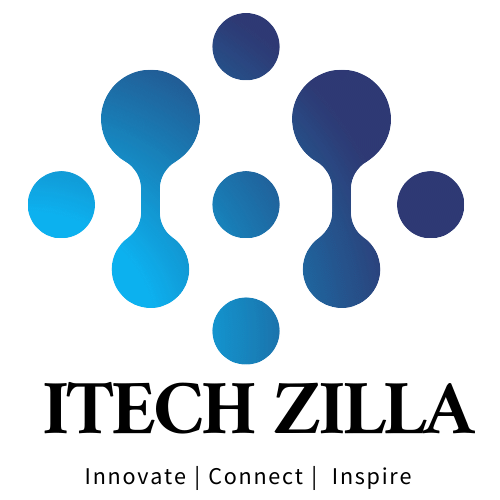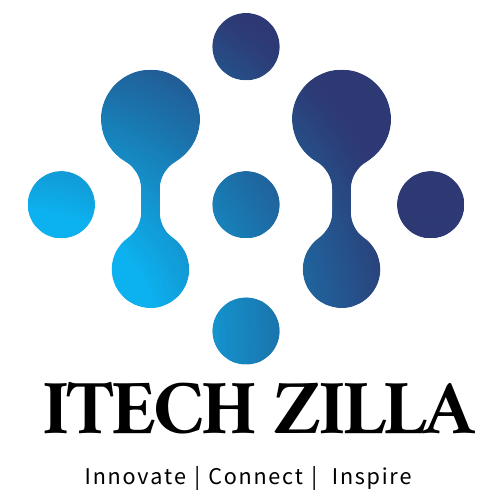A transparent background means that the main subject or object in the picture is the only thing that is left visible, with nothing else shown at all. This will make your image look better and help you put it anywhere you want without those usual boxy edges and borders.
A transparent background, whether you’re working on a logo, product image, profile picture or any other, will make your visuals look clean, professional and nice. It’s super useful for online platforms, social media, and marketing materials where you want your image to match with all the other designs and backgrounds.
Through this guide, we will teach you how easy it will be to make any picture’s background transparent by using simple tools and simple steps. Whether you’re doing it for free or with professional software, we have got you covered!
Table of Contents
Why Change the Background of a Picture to Transparent?
Transparent background Maker change any picture and present a whole new world of creativity. This allows you to have any backdrop instead of having a distracting or messy background around you. For professional use, social media, e-commerce sites or personal projects, transparent backgrounds are ideal.
For example, if you’re creating a site, a logo with a transparent background will look cleaner and still match nicely with your site design. Social media allows you to have a profile picture with no background that doesn’t distract from showing yourself off. Especially in e-commerce, product images with transparent backgrounds are preferred, as they make your products appear more polished and blend fluently into every promotional material.
Using transparent backgrounds adds a modern, sleek feel to your images that fits a wider variety of uses.
How to Change the Background of a Picture to Transparent
It’s easier than you can imagine to change the background of an image so it will be transparent. You can use the right tools to quickly take the subject away from the background and then remove the thing you wouldn’t like. Here are the simple steps to follow:
Step 1: Choose the Right Tool
The first thing you need to do is to choose a tool that will let you remove or change backgrounds. Free online tools like AI Ease’s Background Remover are very fast and easy, or you can opt for using software like GIMP and Photoshop for more control. In most cases, you don’t need to install or sign up for online tools, and they work very well for most users.
Step 2: Upload Your Image
After selecting your tool, the next thing you’ll have to do is to upload the image you want to edit.
Step 3: Remove the Background
In most cases, after you provide your image, the background will be automatically removed. The AI removes the rest except the subject of the image. If you’re using a tool like AI Ease the process takes only seconds and is automated.
For example, in manual tools such as Photoshop, you have to set the “Magic Wand” or “Pen Tool” to trace around the subject and to delete the background.
Step 4: Refine the Edges (Optional)
Once you’ve removed the background, you might see some rough edges or a bit of the background still left in place. There are many tools that have built-in features to smooth out these edges so they look ‘more natural’. Then, with the “Refine Edge” tool or even with your brush tools, correct any imperfections.
Step 5: Save Your Image as PNG
Now it’s time to save your image. You can select the PNG Maker as it supports transparency. Once the background is removed, most of the online tools will allow you to choose to download it as a PNG image.
Tips for Better Results When Making Backgrounds Transparent
Getting the background on a picture to be transparent is not hard to do, but there are a few tips you can follow to achieve the best results you can. These tips will ensure that your image looks professional and polished:
1. Use High-Quality Images
If the better image is rather complex, it becomes very easy to separate your subject from the background. Use images with high resolution which have good contrast and clear edges. This will also help you in the background removal process and help give the subject a nice contrast with no unwanted distractions.
2. Avoid Complicated Backgrounds
Images with simple backgrounds are easy to edit as opposed to images with busy or complex backgrounds. Use pictures where the background isn’t too busy with colours or patterns that merge with the subject, if possible. This will ultimately save you time during the editing process and give you a better result.
3. Use Tools with Smart AI Features
If you are in search of something fast and easy, you should opt for AI background removal tools like AI Ease. In a few seconds, these tools automatically detect the subject and remove the background. The smart AI keeps the hair or intricacies around, too.
4. Fine-Tune Your Edges
After the background is removed, do not forget to clean up the edge. There are occasions when AI tools or manual methods leave behind small areas of the background that are unclear. Once you’ve used edge refinement tools to get rid of any rough or jagged areas, it will look much more natural.
5. Try Different Background
When you take the background out, you can replace it with something new. You can even choose in which you want to compose a solid colour, gradient, another image, as well as more of those images. You can easily change or swap the background with just a few clicks using many online tools like AI Ease, which provides customizable background templates.
Ready to Create Stunning Transparent Backgrounds?
If you are trying to take off backgrounds and produce glassy pictures easily, AI Ease is what you need. You can easily create a professional-looking PNG with our fast and free background remover tool in less than a minute. Whether you’re crafting your social media graphics, product photos or custom avatars, our tool makes things simple as pie.
Stop complicating your life around the software—AI Ease allows you to remove backgrounds in seconds, and there’s no obligation to sign up or pay. Upload your image, let the AI do its thing, and download your transparent background instantly.
Plus, you can bulk edit up to 20 images at a time and customize backgrounds with colour and templates or even upload your own. Our tool is invented to save you time and effort, regardless of whether you are a business owner or just a user.
So give it a try today and see how easy it is to improve your photos and designs.